How To: Transfer Funds to a 3rd party BPI account using your BPI Express Online
It's been more than 2 weeks now and I'm still waiting for how long it is for a third party account I've sent an application to be enrolled in BPI. I've decided to make use of their unenrolled 3rd party account fund transfer because you know... we've got to pay the bills. As you may already know, transferring of funds with your BPI account to an unenrolled 3rd party account in will cost you a fee of 10 pesos.
Surprisingly, they are currently waiving the fees due to the COVID-19 pandemic.
So, how will you transfer funds to a 3rd party BPI account using your BPI Express Online?
-Open your BPI Express Account in the https://online.bpi.com.ph/portalserver/onlinebanking/sign-in.
-Click the Transfer Money on the left side.
-Fill out the details: Transfer from, Transfer amount, and then tick the Transfer to 3rd party.
-Upon ticking the Transfer to 3rd party, Transfer to and Notes will appear. Fill them out.
-Upon filling out Transfer to with the Account Number you are going to do fund transfer, a drop-down will indicate "Transfer to unenrolled *Account Number here*". Tick that dropdown button.
-Transfer to will shows the account number with a check on its right side. Click Next.
-Step 2 will tell you to review the details. If you're sure, click Confirm. An OTP will be sent to your registered phone. Encode the sent OTP code.
-Step 3 will show that the transfer money was successful. It will show the details, the confirmation date and time, and the confirmation number of the transaction. If you had done a first-time fund transfer to that account, there would also be a message "Do you transfer to '*Account Number' account frequently" and below it is a link to add it to your favorites.
-You will receive a confirmation message in your registered email.



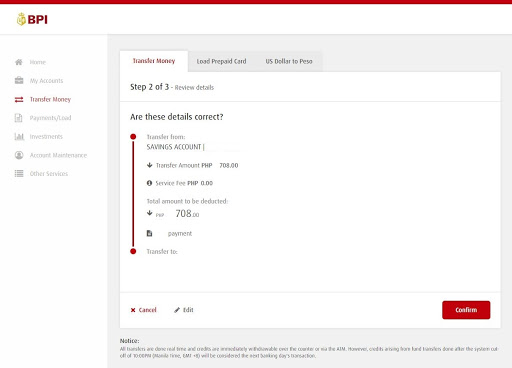

No comments:
Post a Comment